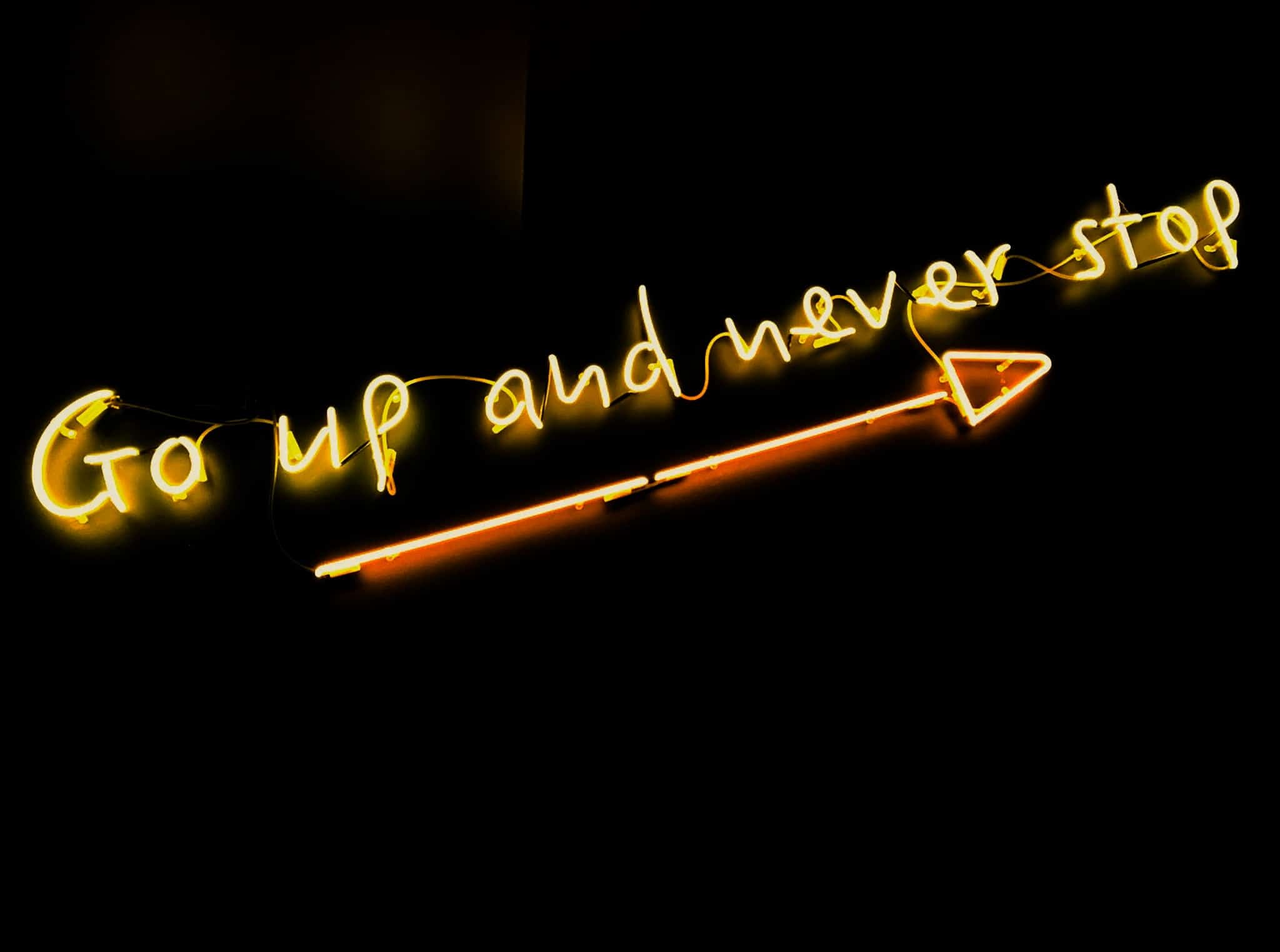We have changed the way you can price your prints, and you need to reset the prices on your existing galleries.
Log into your hub account and click on microsites. All your existing galleries will be there. Click on a microsite. This page will appear:

On image sale settings, click on edit.
The following screen appears and below it is explained how to set prices:

Steps to setting your print prices and limited editions
- If you want to sell prints of this image online then tick this box: “this image is available for sale”.
- Select the print & paper type that you want to sell this image on.
- Select the type of sizes you want to sell your print in – A sizes or Photographic sizes.
You will notice the print size column in the table changes accordingly. These are the sizes your print can be sold in. If your images don’t quite match the size shown, it will be sold at the largest size that fits within the size in this column.
So for example, if your image is square, instead of being sold at 10” by 12” as shown, it will be sold at 10” by 10”. For more information please see sizing in the FAQ’s.
- Set the price of each size bracket here. this will be the inclusive VAT price total that your customers will see.
- By ticking the “available” box – this size will be made available for sale.
- If you wish to sell this print size as a limited edition – ensure you tick this box. We provide the limited edition information on the checkout process and supply certificates to all purchasers of your edition showing the edition number and total in edition. For more information on limited editions, please see the link about limited editions in the FAQ’s.
- This number shows the number that have currently been sold in this edition. When you sell a print in your edition through the hub this number will increase automatically.
You can also sell prints outside of the hub and track the edition numbers and download a certificate here. Click on the “+” button to increase the number of prints sold in the edition where a print is sold outside of the hub. You will be able to print off a certificate for each edition sold in this way, to give to your customer.
Click on the “-” button to decrease the number of prints sold in the edition where a print sold outside the hub has been returned to you with the certificate to be destroyed. We will automatically decrease the number sold if we get statutory returns of prints sold via the hub.
- This is where you set the total number of prints that are available in your edition. Once the first print has been sold you cannot amend this as it has been sold to the customer on the basis of there being a particular limited number available, so please choose carefully!
- If you wish to see what the certificates look like and amend details or upload a digitised version of your signature (recommended) then click on “print sales” > “my details” > “my branding”.
- And finally, click on the “save” button.
If you encounter any problems, please email us at [email protected] or call us on 0207 739 1060.
theprintspace Team