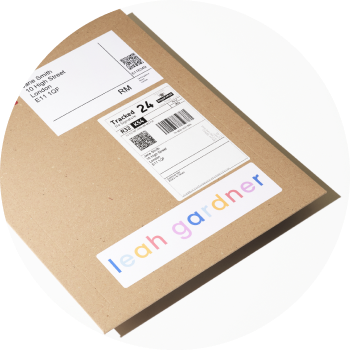If we do not fulfil your order and we give you the error message “no matching SKU”, then you need to check your product setup.
Go to your creativehub product list and note down the SKUs for the order. You can find these by logging in and navigating to art store settings > product list.
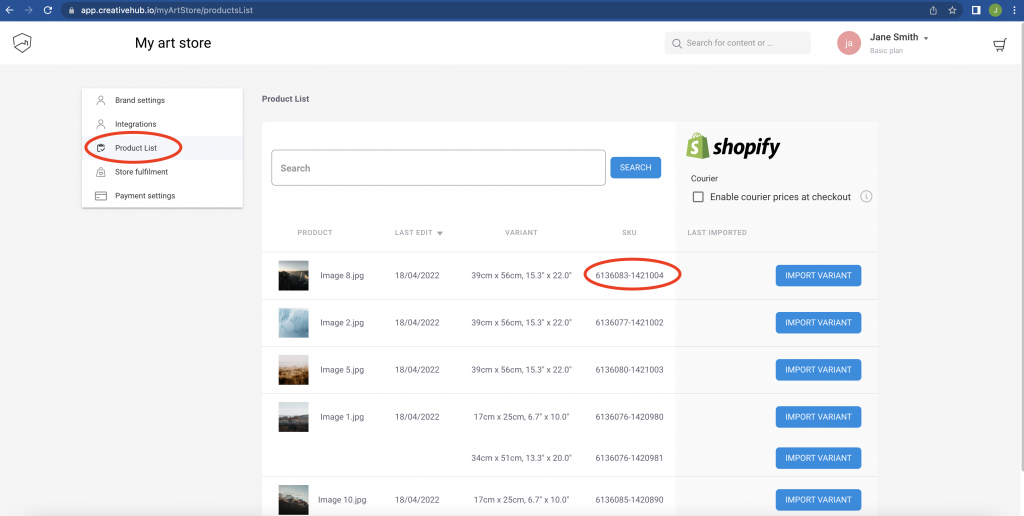
Then go to your store, find the variants and check that the SKUs match. If you cannot find the product in your creativehub account then this means you have deleted the file for the product.
In Squarespace the SKUs can be found on your inventory list
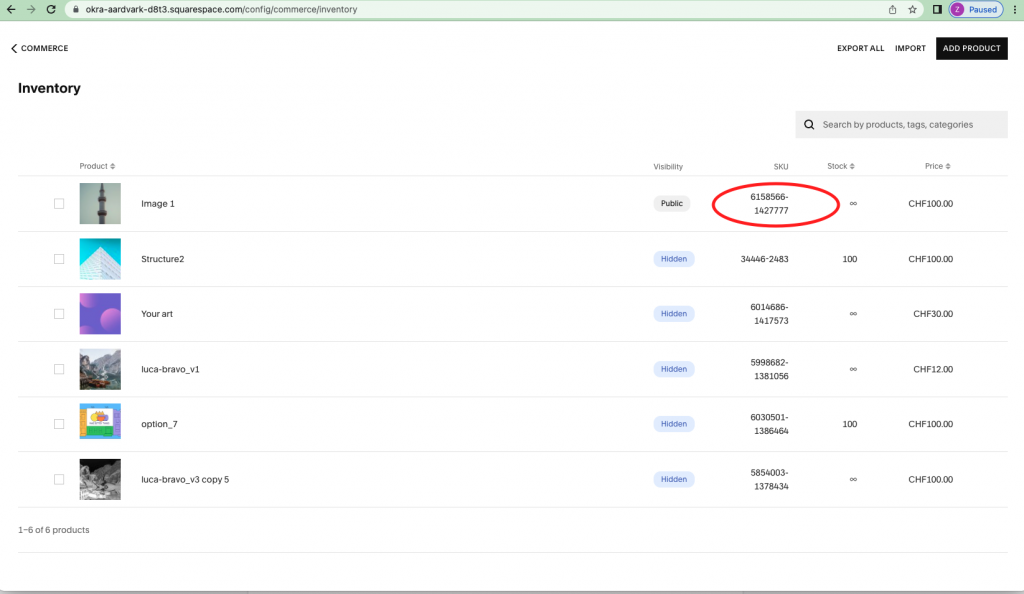
In Shopify the SKUs can be found on your inventory list
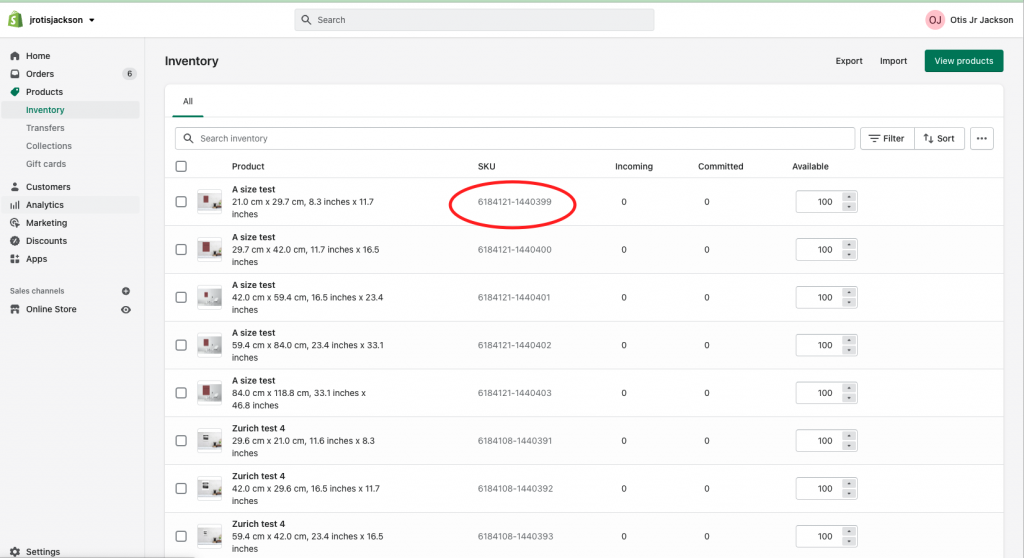
On WooCommerce it is a bit tricky. Go to your product list, click on an individual product, scroll down right to the foot of the page until you get to product data. The click on variations and expand, then you will see the SKU:
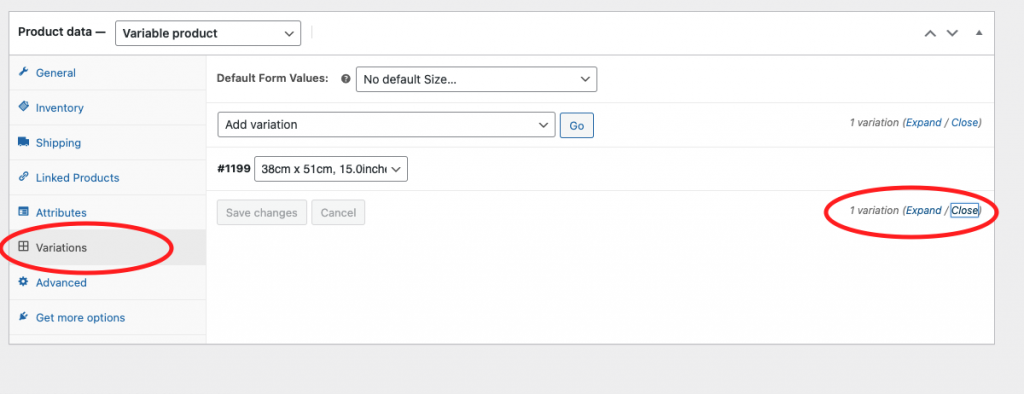
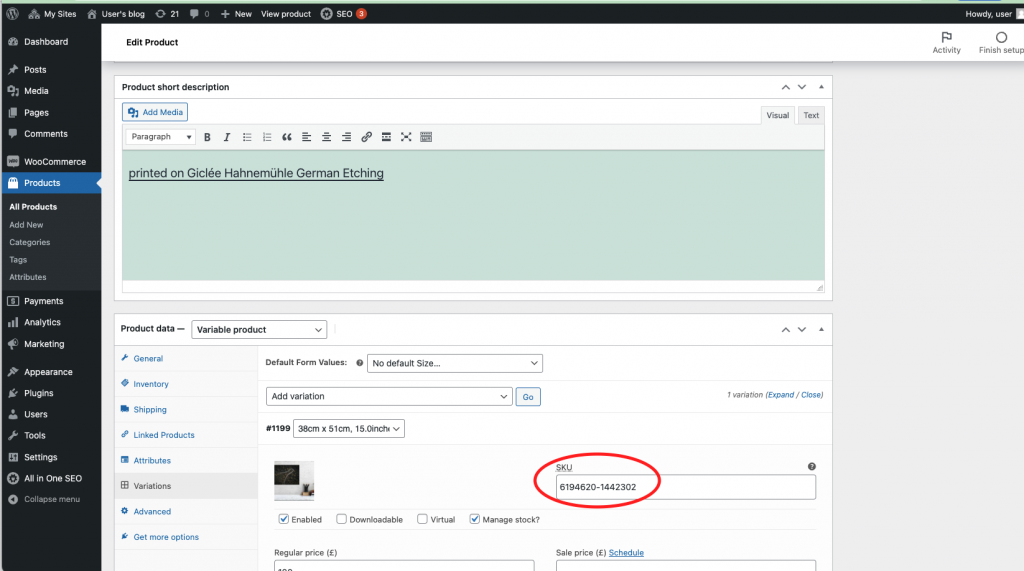
On Etsy the SKU is on the live product list or the draft list:
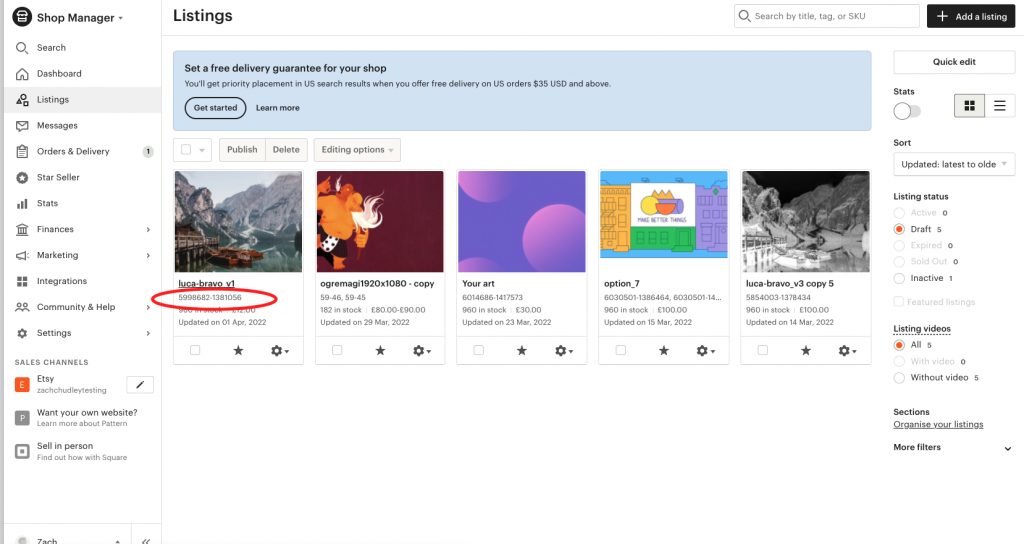
If the SKU of the product variants in your store does not match the creativehub product SKUs, delete the product in your store and re-import the product again from creativehub, and set it live in your store.
This will fix the issue for any future orders, however it will not fix it for existing orders that are suspended due to “no matching SKUs”. For any orders that are currently suspended that you need to be fulfilled, you need to reorder the print on behalf of your customer from your own store. This will create a new order with the right SKU. We receive it that evening, then we can produce the product and get it out to your customer the very next working day!