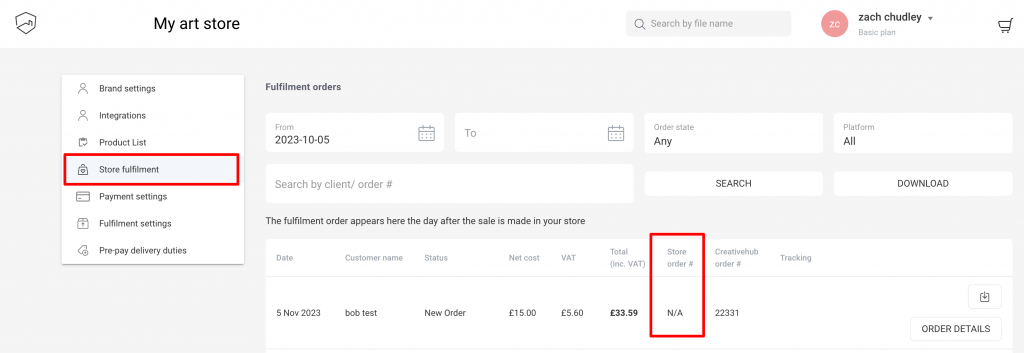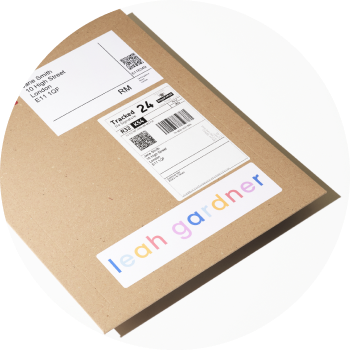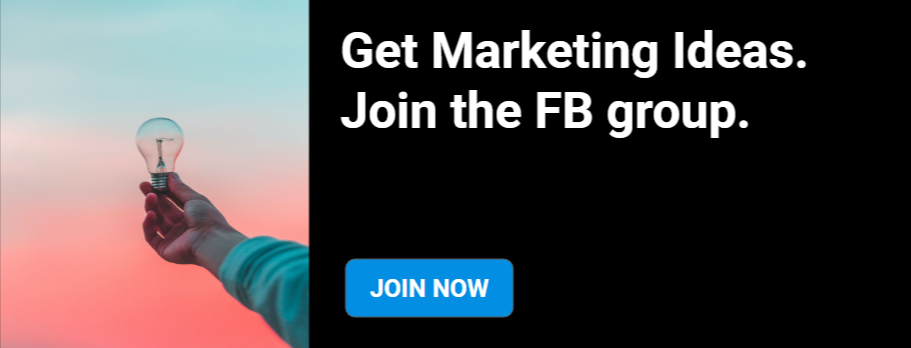Overview
Our dropshipping service enables the automatic fulfilment of print sales from your webstore via our plug-and-play integrations. However, you can also order dropshipping products and have them shipped to an address of your choice directly though creativehub.
You do not need to have a webstore connected to creativehub to use this feature. This means anyone can order art prints direct to your customers complete with our premade framing options, limited edition certificates, signatures & edition numbers on prints, custom inserts and branded packaging.
To make a manual dropshipping order, you first need to setup your print products. To do this follow this step-by-step guide.
How to order
Important: If you place a manual order for a limited edition product that you also sell through a webstore you will need to update your webstore stock quantity to reflect this manual order sale.
Step 1
- Click your account name to access your account options
- Head to ‘Art store settings’ from the dropdown
- Click ‘Product list’ from left hand menu
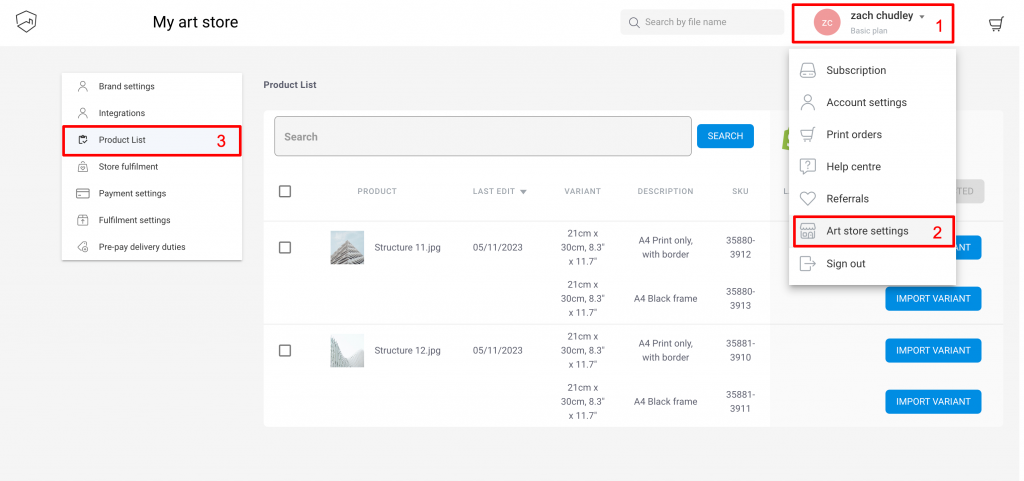
Step 2
- Select the Product you want to order a Variant of
- Click ‘Order details’ from the bottom right popup option
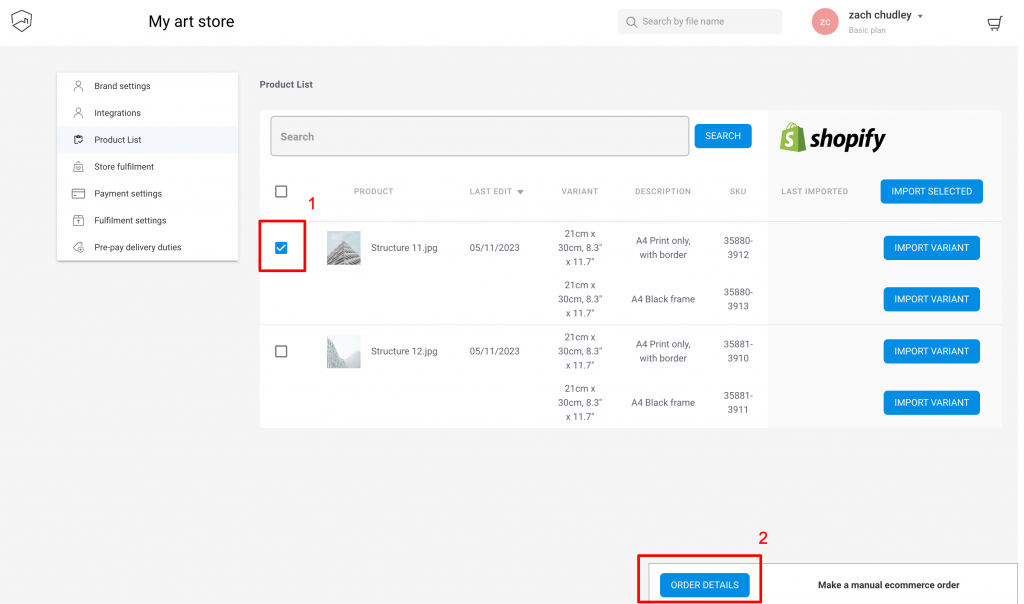
Step 3
- Add the Varaint you wish to order using the +/- selector
- Click ‘Order’ when you are ready to checkout
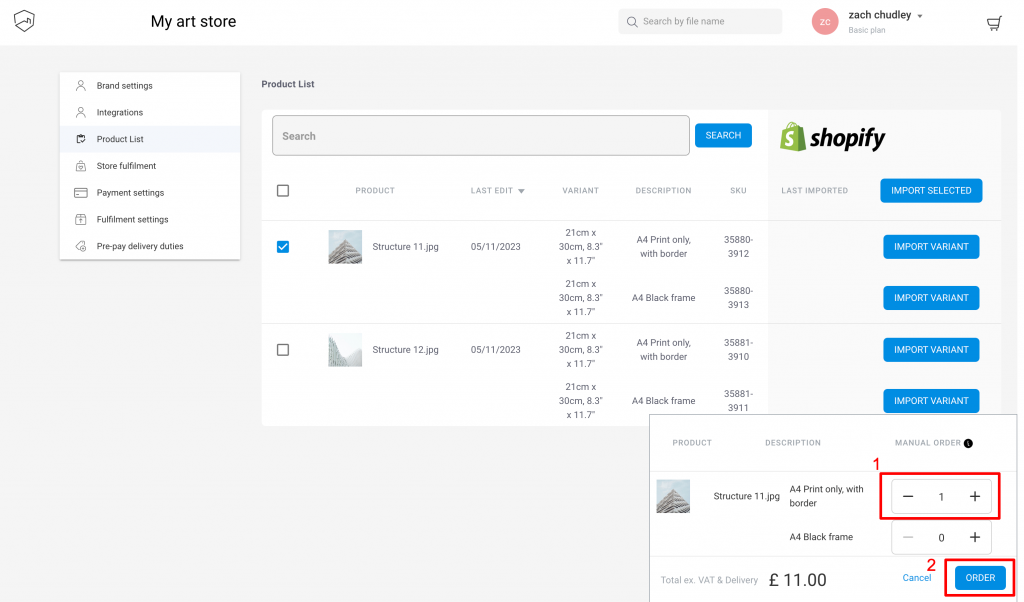
Step 4
- Complete the details for your customer.
- Total Cost is product cost plus delivery and VAT (if applicable). For more info see this article
- To complete the order, click ‘Order’
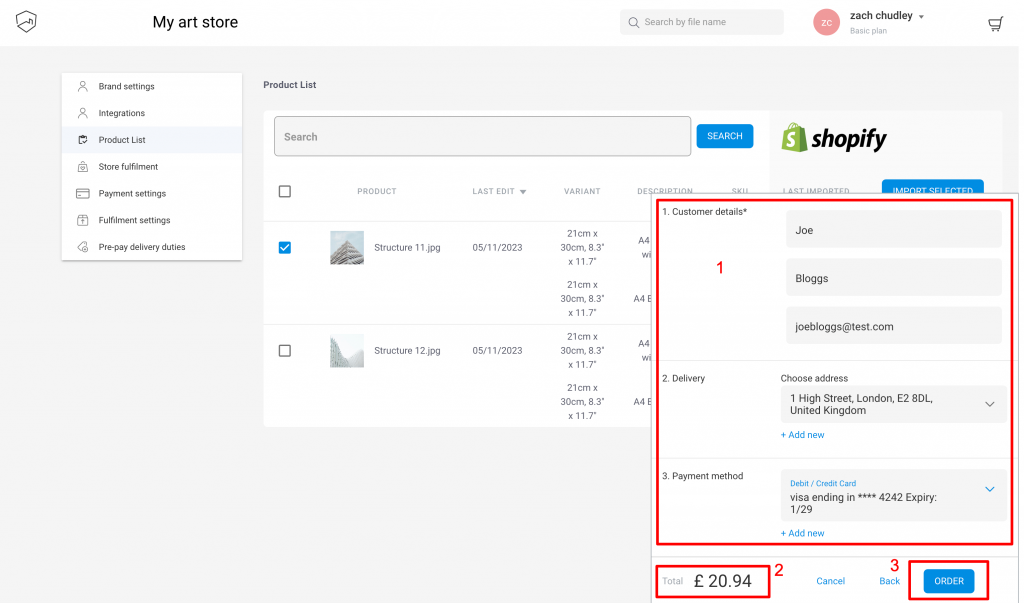
Step 5
Manual dropshipping orders take payment and move the order into Production instantly. These show in your fulfilment list with n/a next to the ‘store order number’ to help you differentiate between orders made in your store: