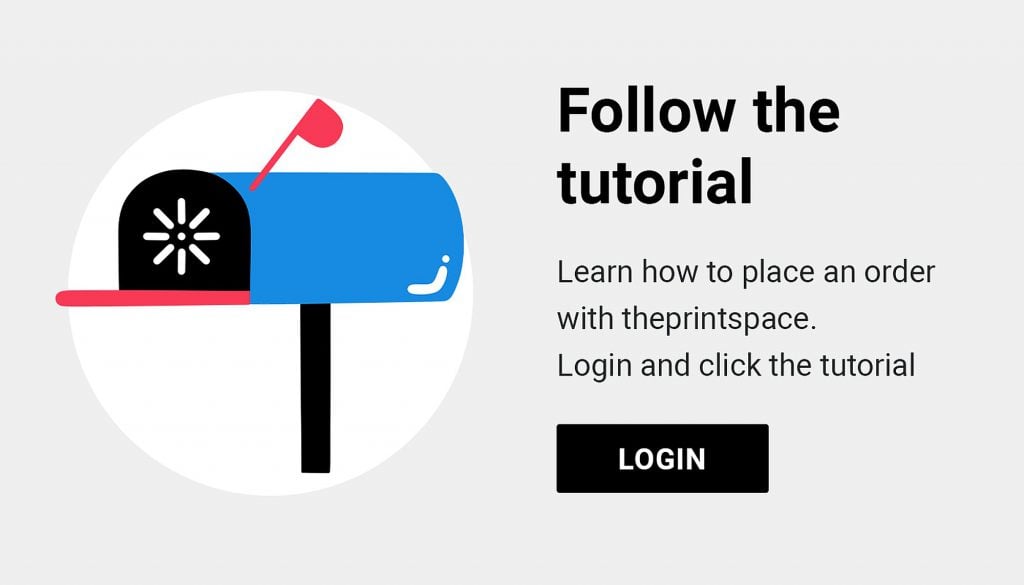Our step by step guide will show you how to order your prints online if you have ordered with us before, from uploading your files to what printing, mounting and framing options are available.
Step 1: Where to order on our website
- First go to our website.
- On every page, on the top right, you will find an ‘Order’ button. Click on this.
Step 2: Sign in to your creativehub account
- Click on ‘Login’ at the top right of the screen.
- Sign in to your creativehub account.
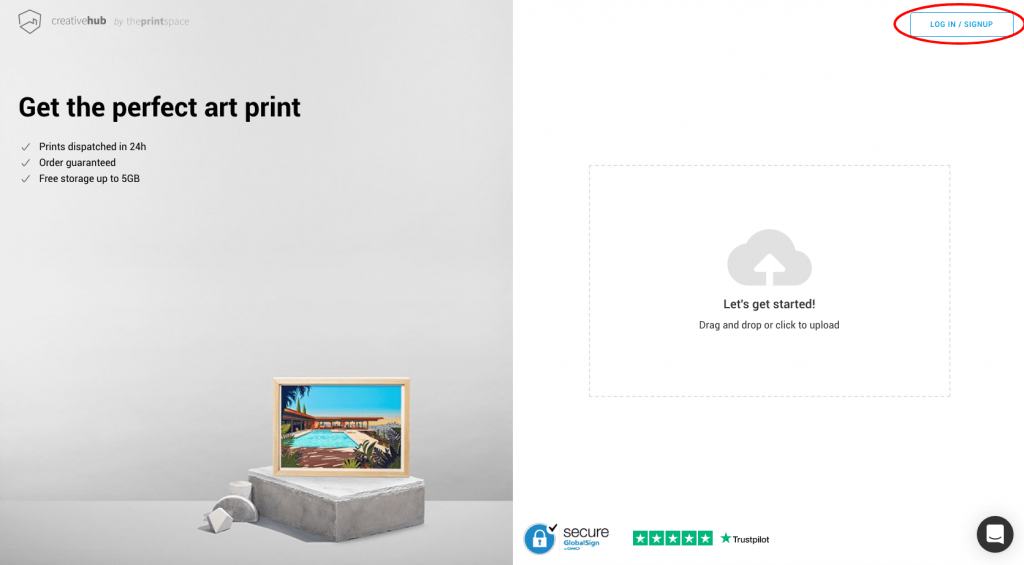
Step 3: Upload a new file or use an existing one
- Click on ‘Files’ on the left hand side menu and you will see an overview of all the files.
- Use an image previously uploaded by selecting the image and clicking on the top left corner of the image. Then you will be able to click on ‘Order Prints’, on the right hand side menu.
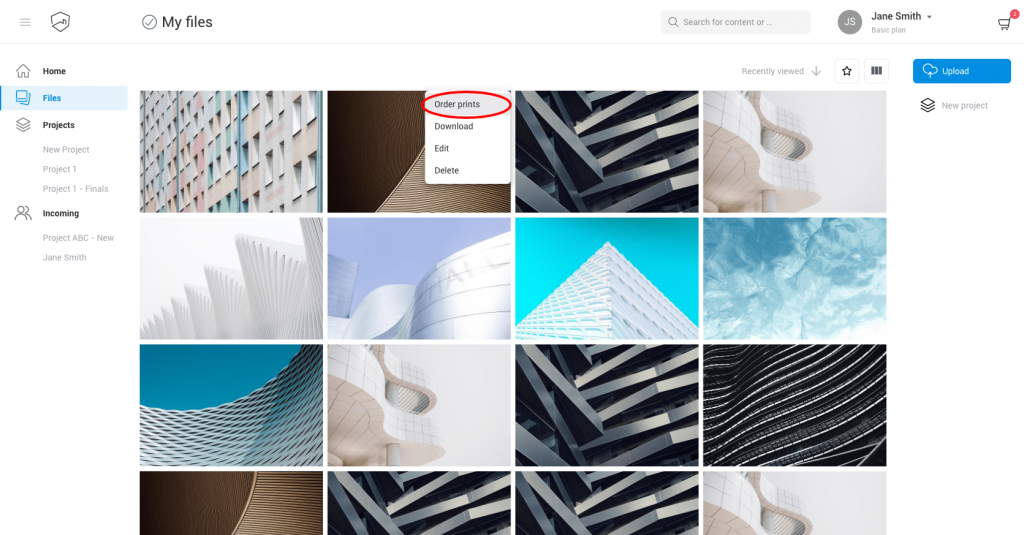
- Alternatively, if you need to upload new images, click on ‘Upload’ on the right hand side menu.
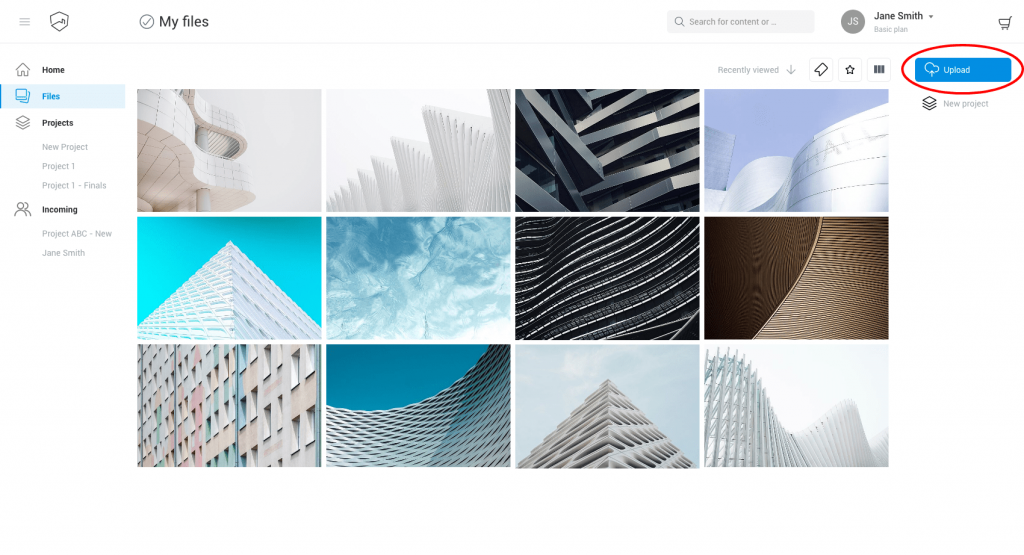
Read our guide about file preparation, if you want to learn more about preparing your images for optimal art printing.
Step 4: Choosing your options
- Once your images are uploaded, thumbnails are generated and all our service options are made available.
- Now you can select print size, print type and mounting and framing options, and as you do the price change accordingly.
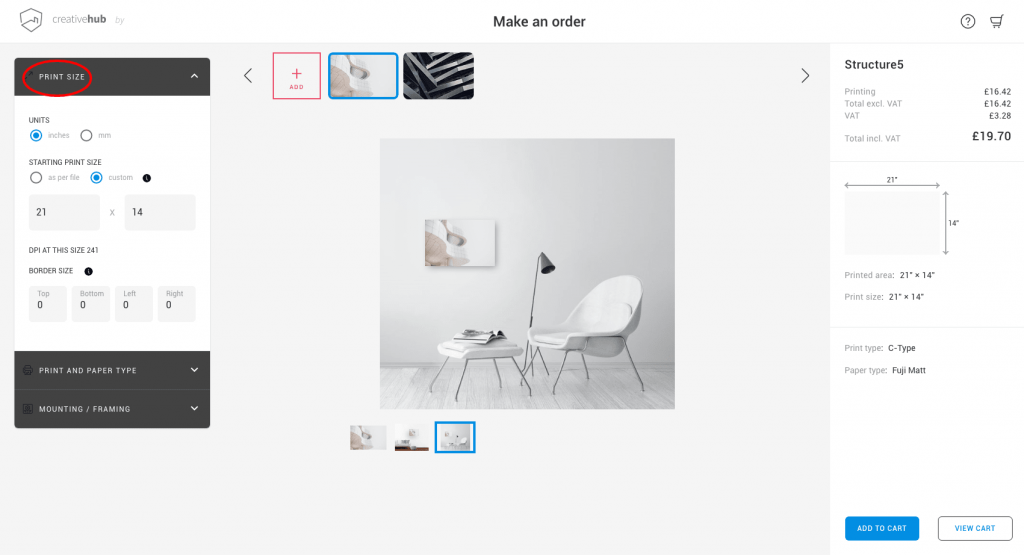
Step 5: Paper types
Make sure you select a paper type. If no paper type is selected the default paper will be Fuji Matt.
- Click on ‘print and paper type’ to choose from 11 different paper types.
- We have 4 different C-type papers to choose from, including:
- Matt
- Gloss
- Fuji Pearl
- Fuji Flex
- As well as 7 types of Giclée, including:
- Epson Semi gloss
- Hahnemuhle Bamboo
- Canson Baryta
- Hahnemuhle Pearl
- Hahnemuhle Photorag
- Hahnemuhle German Etching
- Ilford Cotton Textured
Click here to learn more about the difference between C-Type and Giclée. If you want to get a first-hand look at the different textures and paper finishes, you can order a sample from our website.
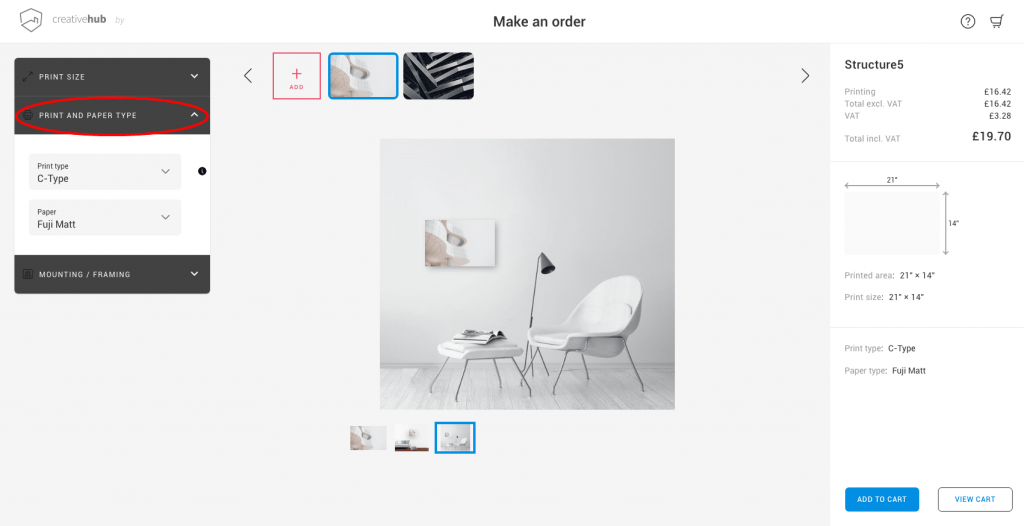
Step 6: Mounting and Framing
Under the ‘Mounting/Framing’ section you can select from several mounting options.
If you choose to select a handmade gallery quality frame, you will see the frame appear around the image, making it easier to choose a frame that compliments your image.
Please note that turnaround time for mounting orders is 5 working days, unless you order Acrylic Reverse mounting which is 10 working days.
Framing turnaround time is 10 working days.
In the example below we opt for a Giclée Hahnemuhle Photo Rag paper to be mounted on Aluminium with a metal subframe at the back.
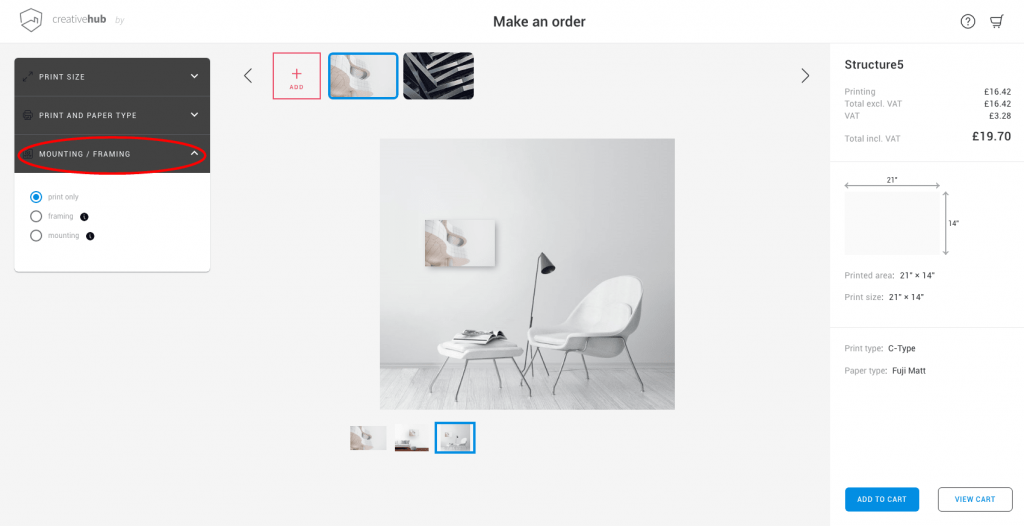
Step 7: Add to cart
- When you are happy with the order and are ready to proceed, click on ‘Add to cart’.
- One item will appear in your shopping cart. By clicking on ‘Next image’ you can set the same or different settings for each one of your images.
- When you are ready to purchase, click on the ‘View cart’ button.
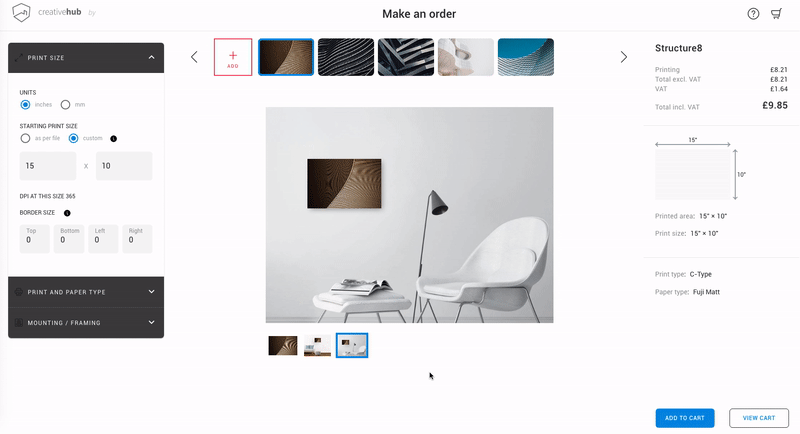
- A summary of your order will appear on screen. Click the + and – icons to adjust quantities or remove items from your cart.
- When you are happy, click ‘continue’.
Step 8: Add/edit a shipping address, payment and delivery method
- Here you can add or edit a new shipping address under the ‘Address’ section
- Under ‘payment method’ choose your method.
- Under ‘delivery method’ you can select your preferred shipping option.
Please note that mounting and framing orders can only be delivered by courier. Check this link to find out our delivery times for prints, mounts and frames.
- If you have any specific instructions please add them to the message box, e.g “please keep prints flat” or “please leave Giclée prints untrimmed”
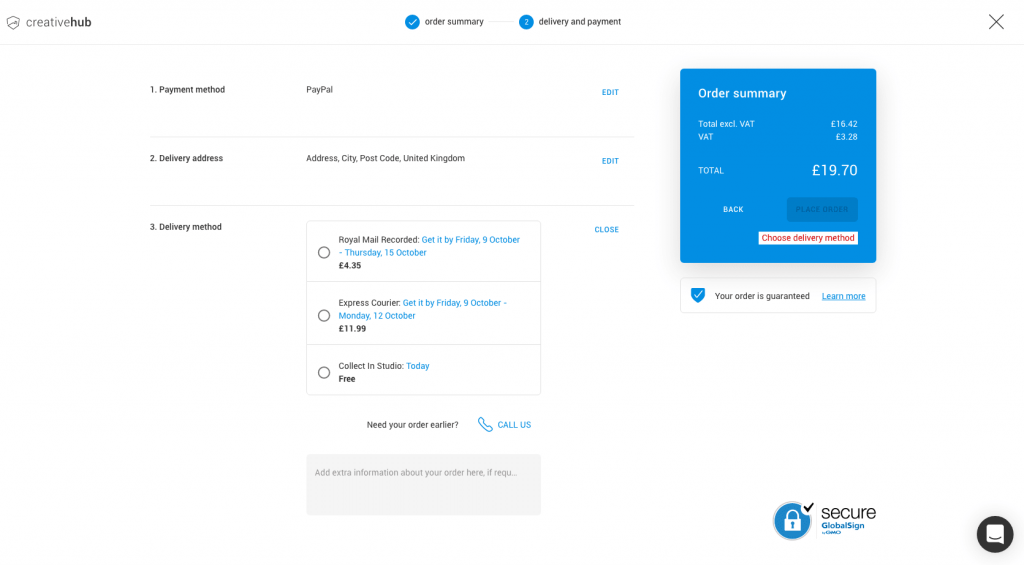
Step 9: Your order and delivery confirmation
- Click on ‘place order’ to make a payment and finalise your order.
- As well as the online confirmation you will receive an email.
- When your order is ready for collection you will receive an email letting you know.
- Alternatively, when it is dispatched you will receive an email with your tracking number.
If you would like to get the perfect print, check out this article on how to soft-proof your image using our in-house ICC profiles.
Still need help?
Get in touch with our team here.