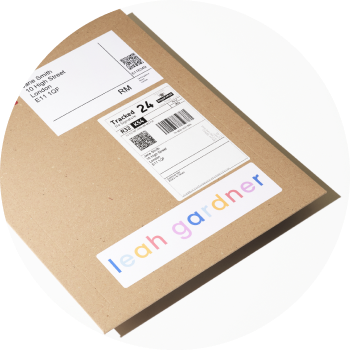In your creativehub account in art store settings > store fulfilment you will see something like this next to an order:
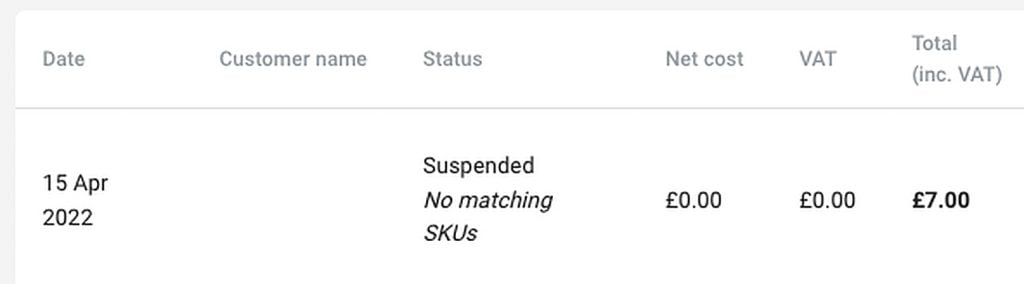
This kind of SKU error occurs if you have not followed the creativehub setup process. However this easy to correct, so don’t worry! To resolve it please read the following article carefully.
When you create products in your creativehub account we give every print size variant you create a unique SKU number. The format is 6 numbers hyphenated followed by another 6 numbers, so in the format XXXXXX – XXXXXX. More on this here.
When you import products into your store from your creativehub account you will be able to see the creativehub SKU number in your list of products in your store account. You should never edit these SKU numbers.
To find the creativehub SKU number for each variant you have setup in creativehub, log in, go to your art store settings, then find your product list in the left hand menu. You will see a list of all the products you have created, and each size variant, each one of which has a unique SKU.
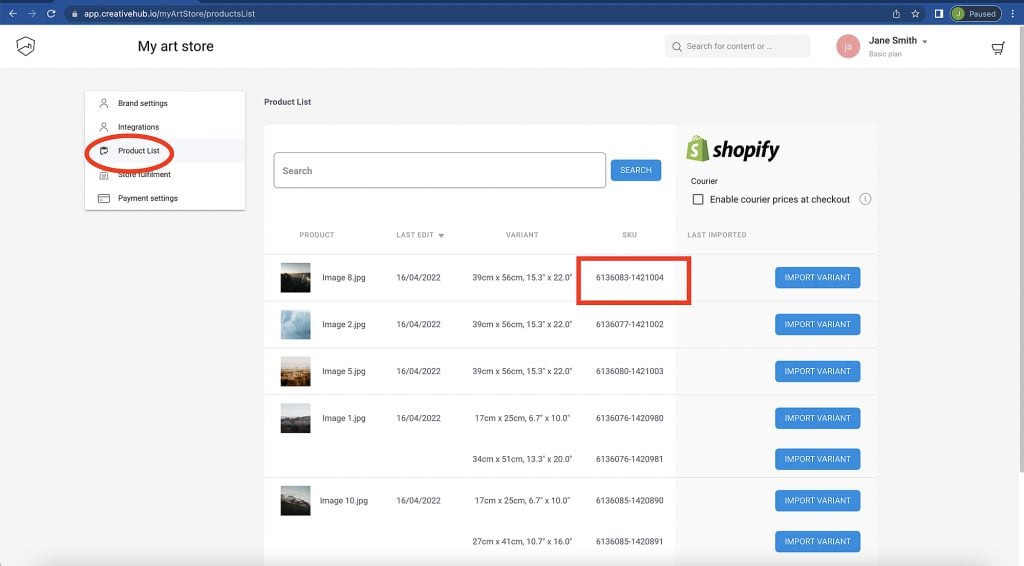
To check you have imported the products correctly, note down the SKU number of the variant in creativehub then login to your store, go to your list of products and compare it to the SKU number of the same product variant in your store. If you need help with this, please read this article.
If your SKU number in creativehub is different or not present on the product in your store, this can usually only mean one of the following is true:
- You have not followed the process to set up print products correctly. Please carefully follow one of the quick guides here.
- You did follow the process to set up and import your product correctly, but after that you have edited or deleted the SKU number in the product on your store.
- You set up the product in creativehub, you imported it correctly to your store, but then after that you deleted the image file back in your creativehub account.
- For Squarespace accounts, see this article
(Regarding point (3); a common error we see happen here is where a user wishes to make updates to the image file for a product they have setup in creativehub, so they delete the image file in creativehub and upload a new file with the same name. This unfortunately won’t work because creativehub does not use file names to identify products, we use the files themselves. In other words each time you upload a new file, regardless of whether it has the same filename, you will need to create the product settings again in creativehub and import it to your store or copy across the new SKU numbers)
PLEASE NOTE: once you have created the product again, with the correct SKU, this will now work for all future orders. Unfortunately this will not help us to fulfil existing orders with missing or mismatched SKUs. Use our manual dropshipping feature to reorder with the updated SKU code. Here is how you do that.
If you have followed all of this process and you think that you have done everything right, and you still cannot make it work then please contact customer support.