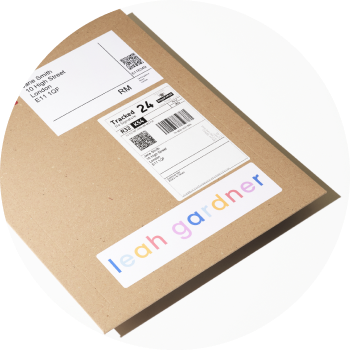Want to connect creativehub with your Big cartel store? Follow our quick video guide!
Step 1: Sign up for your free creativehub account
Sign up for a free creativehub account here. If you already have an account, login.
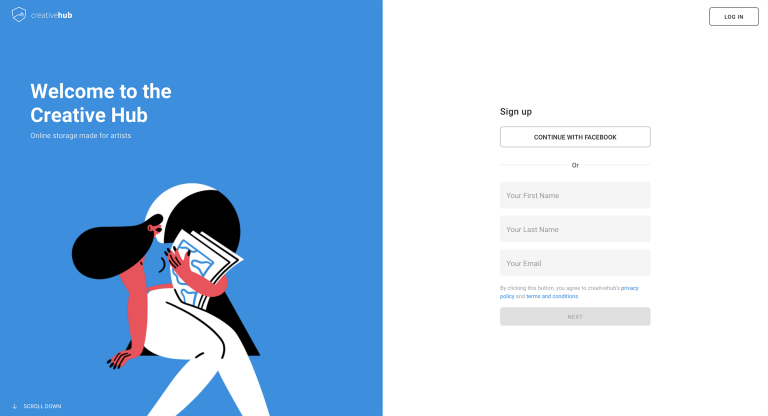
Step 2: Upload files and apply settings in creativehub
- Once logged in to your creativehub account, you’ll land on an option page.
- Select the ‘Sell art online’ card and follow the tutorial to set up your products. Alternatively if you want to watch a video of how to set up your products in creativehub, please visit this article.
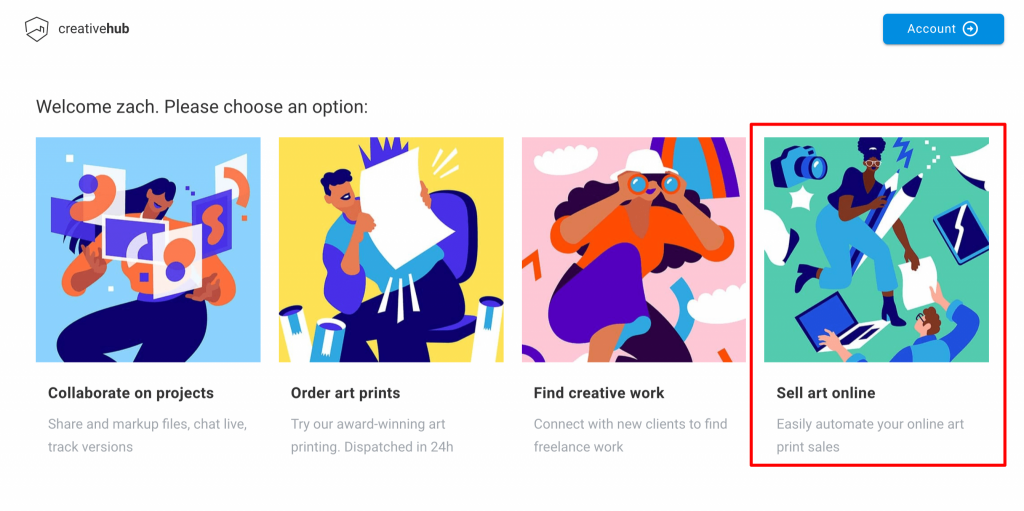
Step 3: Create your store on BigCartel
Next, head to Big Cartel to choose your subscription plan and design your new store, choosing from a wealth of great templates or design your own.Get started with a free online store and upgrade as you grow, or choose from one of their affordable premium plans. See a preview here
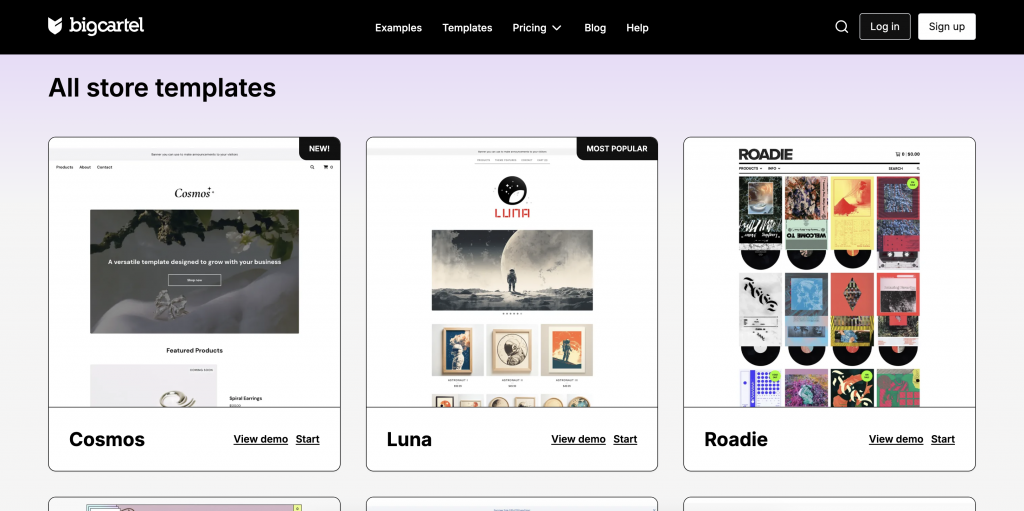
Step 4: Add creativehub by theprintspace to Big Cartel
In your Big Cartel account, go to the ‘Apps’ section on the dashboard. Scroll to ‘Product Sourcing and Creation’. Find ‘Creativehub by theprintspace’ and click on it.Click the ‘Manage’ button on the Creativehub app page. Make sure you’re logged into Creativehub in a separate browser tab. The system will now connect your Big Cartel store to Creativehub. Click ‘Take me to Creativehub’ when prompted.
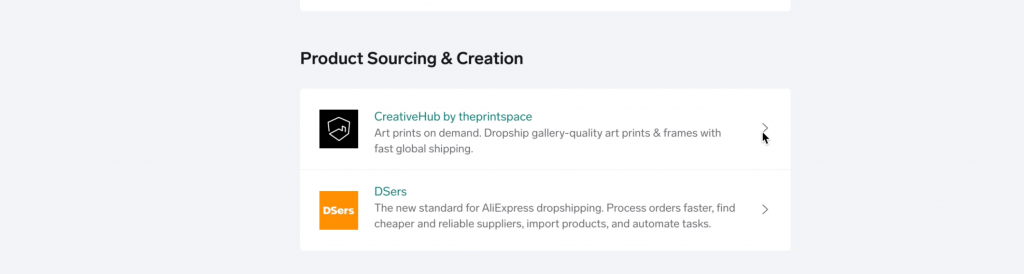
Step 5: Import creativehub products to your Shopify store
Once you have applied sales settings to your files, you can import the products to your Big Cartel store. To do this go to your ‘Product list’. This is located in ‘Art store settings’ > ‘Product list’.
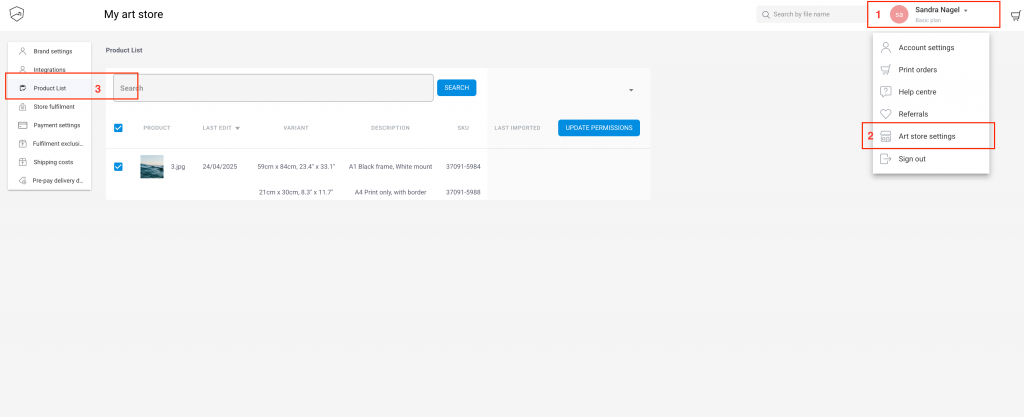
Next, import your products. Read this article for more detailed information on your import options
When clicked the product will import to your Big Cartel products list. From here, make active when you are ready to sell!
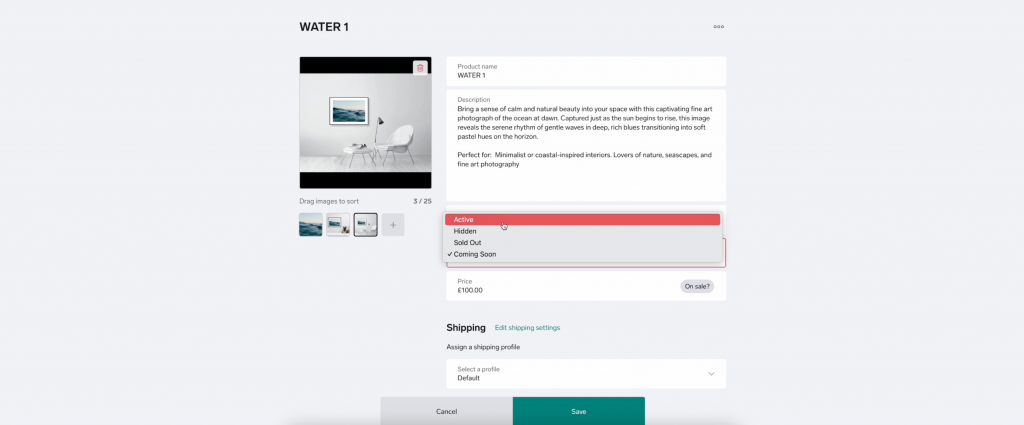
Step 6: Add a payment card to enable order fulfillment
When you sell a print in your Big Cartel store, the customer will pay you the full amount via your chosen payment method, which can be configured in the main settings in Shopify.
You’ll then be debited separately by us for the production & shipping costs.
There must be a linked bank card in your creativehub account to be able to make this payment.
To do this, in the top right of the page will be your profile icon, click this and then select ‘Art store settings’ from the dropdown menu. Click ‘Payment settings’.
Step 7: Drive traffic to your store
Now you’re all set up with your new online art store!
When one of your prints sells, we handle fulfilment and ship the print directly to your customer within 2-5 working days.
Then it’s time to think about driving traffic to your online store. Though there’s no quick fix, there are many ways to do this. Read our articles on how to market the launch of your print sales here.