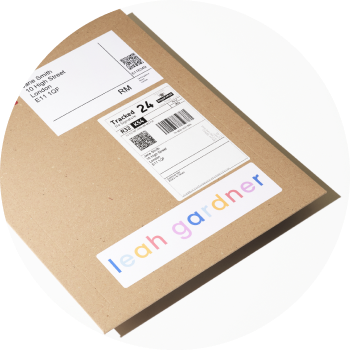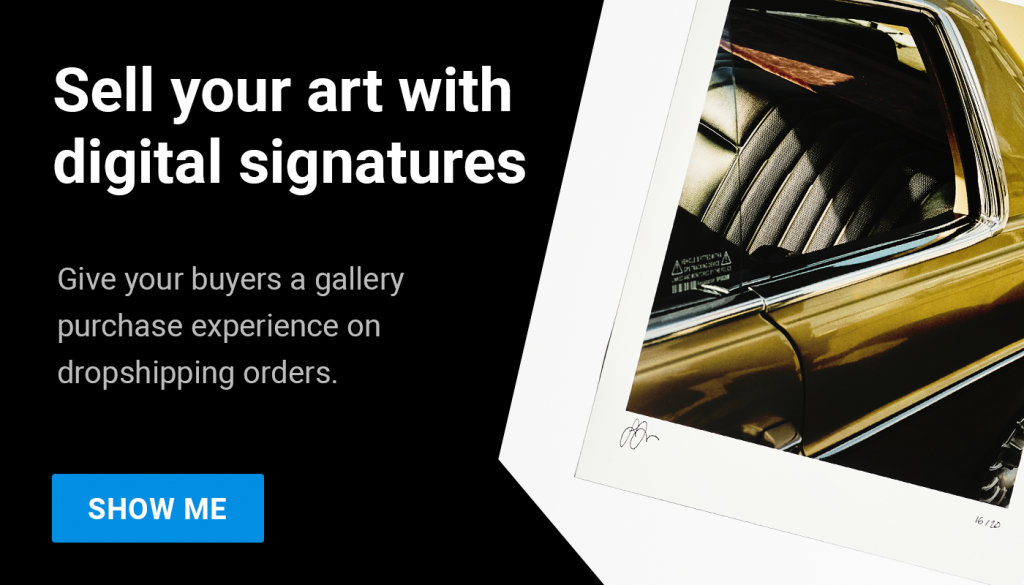Custom inserts overview
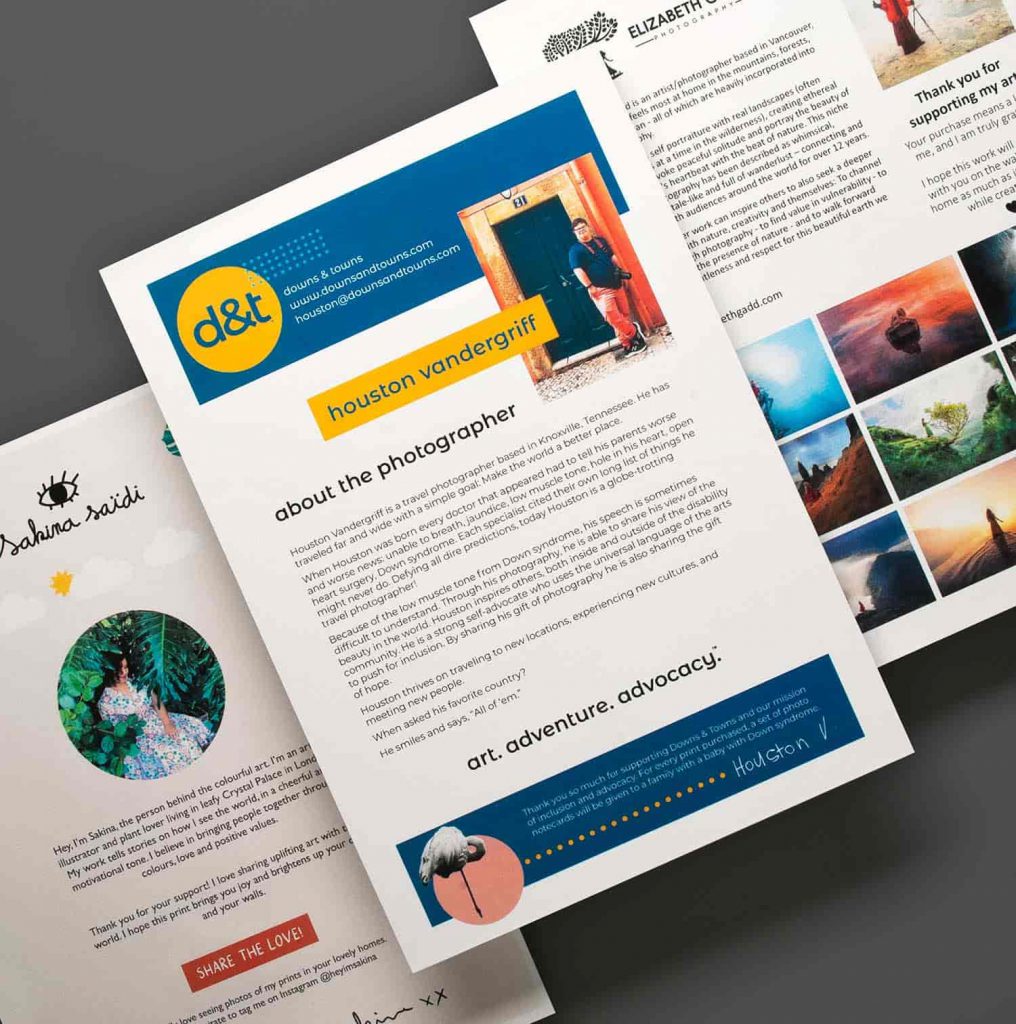
You can include a custom insert, letter to buyer or thank you note with your customer’s drop shipping orders. We make this possible by enabling you to upload an A4 sized PDF file of your own design and we will print this with your order.
You can assign 1 inset/letter per print variant. If a customer orders multiple prints with the same letter, we will include a single letter in the package.
There is a charge of £2 for this service per unique insert sent.
Here is how you can add your custom inserts in your creativehub account:
Step 1: Upload your PDF file
- Click your profile icon in the top right to access the main settings menu
- Select ‘Art store settings’ from the drop down
- Select ‘Brand settings’ from the left hand side menu
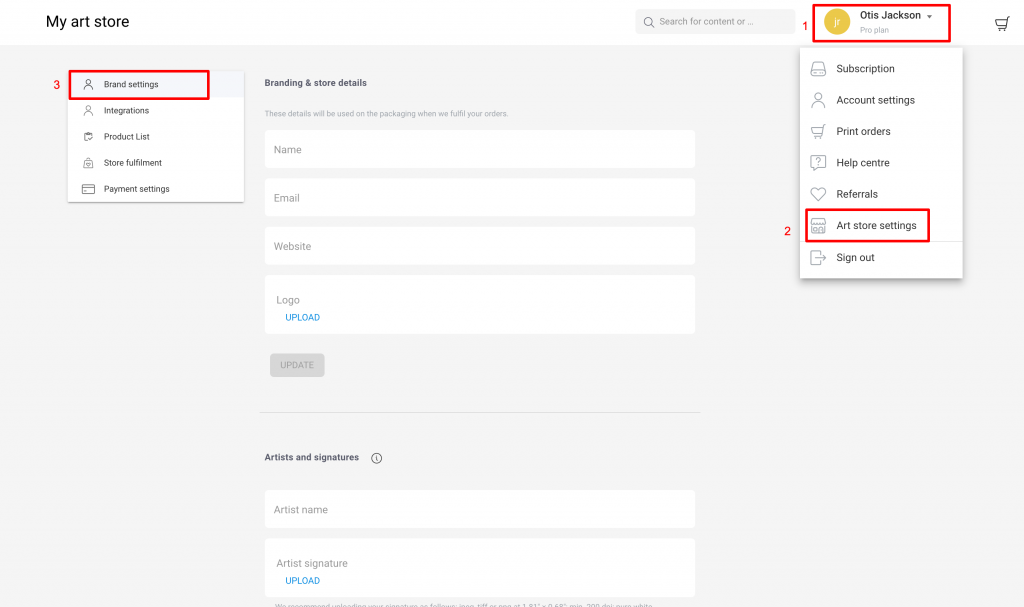
- Scroll to the bottom of the page to access the ‘Letter to buyer’ section
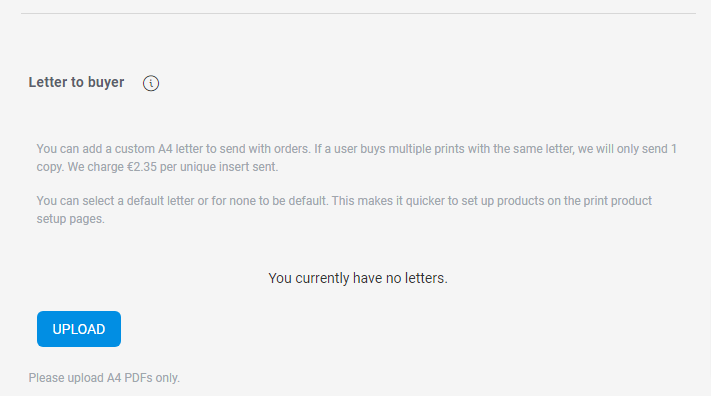
- Click ‘Upload’ to add your customer insert. (Note: We accept PDF files only)
- You have the option to upload multiple designs and also set a default letter to the buyer
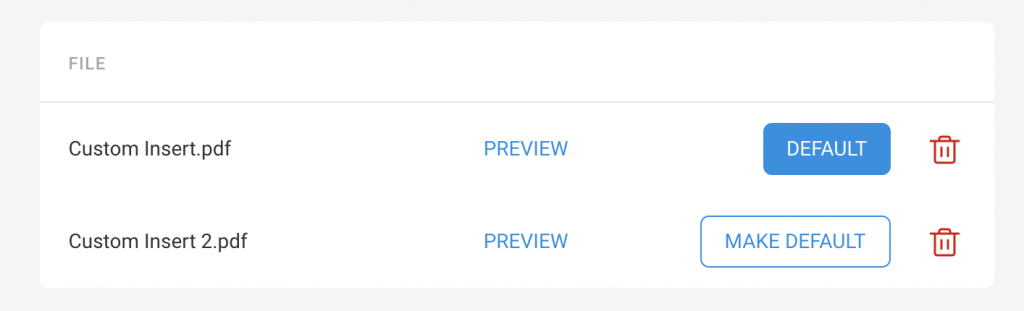
Step 2: Assign the custom insert to your print files
- Go to your ‘Files’ page
- Select the files you wish to sell as art prints on your website – Select the file(s) using the tick box in the top left of each file preview. Then click ‘Sell as print’ from the right hand side options
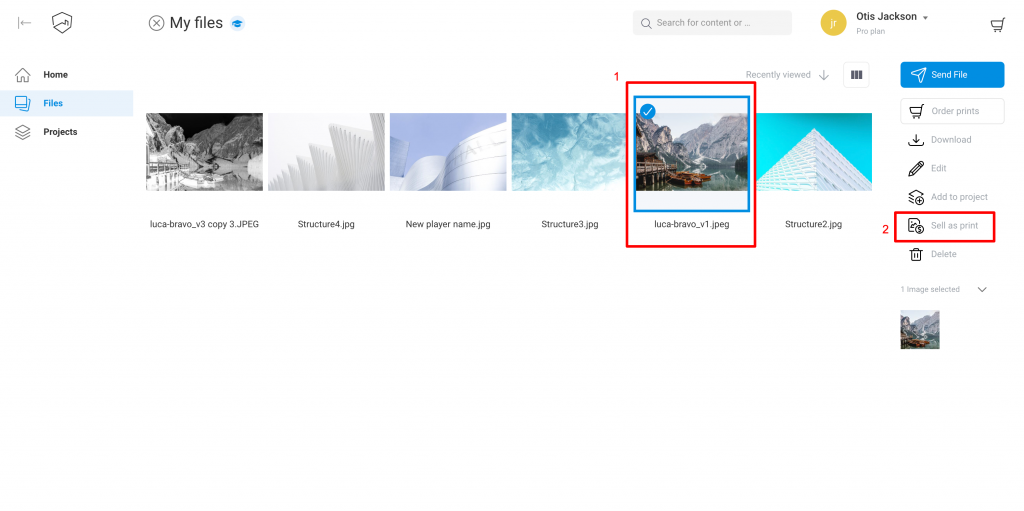
- If you have not updated the sales settings of your products, you can do that now with this help article.
- Once the sales settings are updated, select the letter you would like to include with your order.
- In the ‘Letter to buyer’ section on the top right of the page, select the PDF file from the drop down options. If you have set a default PDF file (Step 1) in the ‘Brand settings’, that custom insert will be pre-selected in the Inserts section.
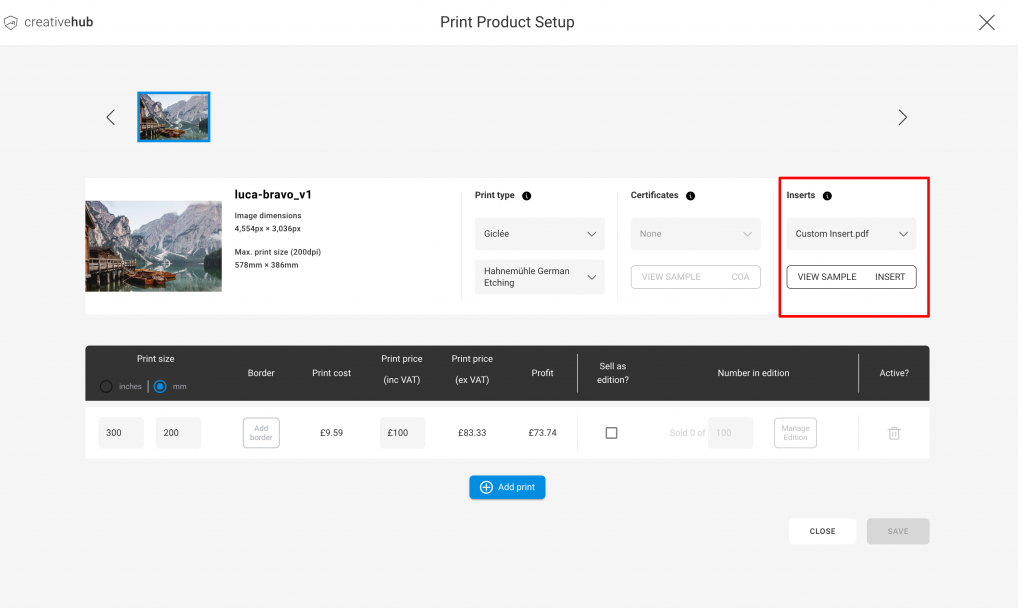
- You can now sell your prints inclusive of the custom letter to the buyer. To change or remove the insert, navigate back to the dropdown options in the previous step and make your changes.
Other branding options
Want to include your branding on the packaging of your drop shipping orders? No problem! Use this quick guide to set up branding on packaging.