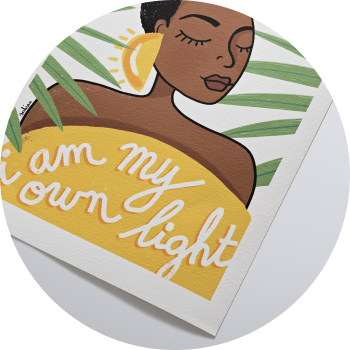Unsure on how to edit your raw files? Use theprintspace’s guide to converting your raw files in order to edit and print your artwork.
Converting RAW files is a straightforward process, but there are a few things you should be aware of.
The first consideration is what software to use. The best software to use is that which is recommended by the maker of your digital back, so it picks up your capture settings.
Step 1: What to look out for in your RAW files
Once you have the software open, the first thing to look out for is detail within the RAW capture.
For most subjects one process is sufficient to produce a good file to work with in Photoshop, but with some files it is useful to create several processes of lighter and darker exposures.
You can then use these different exposures to brush in additional detail in Photoshop.
Step 2: Using the Exposure Warning function
To see if you need to do this, use the Exposure Warning function within your software and see if any part of the image is identified as being a problem. See the example below.

Red – Warning about thin highlight detail Blue – Warning about thin shadow detail.
Step 3: Colour Correction
In terms of colour correction within the process software, make sure the white balance is set appropriately – in other words to match the lighting conditions of the shoot, this should be recorded by the camera and can be detected automatically by the processing software but it may require manual adjustment.
In terms of colour the best option would be to get as close as possible to your desired result when processing, but it sometimes might be better to do colour corrections in Adobe Photoshop as localised selections can be made whereas raw converters tend to apply corrections across the whole image.
Step 4: Adding Sharpness
Adding Sharpness to the file at this stage can be a problem but it really does depend on the file usage. If you intend to do some retouching to the files then the it’s best not to add any sharpness to your file so disable the sharpness function.
Adding sharpness can cause problems with file interpolation, banding and general retouching complications. Any sharpness that is needed is something that should be done at the end of the process, not at the beginning. Applications such as Photoshop have very good sharpening filters.
When it comes to the settings to use for the file process, you should really consider what the file is to be used for. For images to print, quality is imperative, so use these general pointers for your output settings.
Tip: 8bit VS 16bit
All print goes out at 8bit but if you choose to work on 16bit files, make sure you convert to 8bit before you send to press. Use the TIF file format for all work that will be printed in medium and large format.
Still unsure on how to process your RAW files?
Get in touch today and one of our team members can help you out.